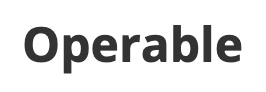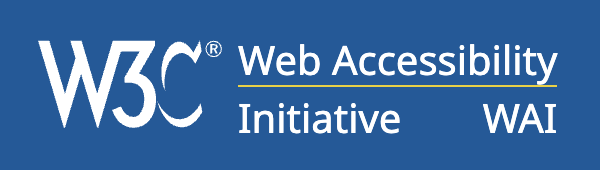Operable
User interface components and navigation must be operable.
Guideline 2.1: Keyboard Accessible
Make all functionality available from a keyboard.
2.1.1: Keyboard (Level A)
All functionality of the content is operable through a keyboard interface without requiring specific timings for individual keystrokes, except where the underlying function requires input that depends on the path of the user's movement and not just the endpoints.
Examples:
1. Focus not visible.
Correct
A link that can be focused by using tab. The focus wont move until the user presses tab again.
LinkWrong
Once this link is focused it will display some text below but the focus will be removed.
LinkThe link above has been focused but is not possible to interact with. This text will disappear in 10 seconds.
2. Focus moving after a certain time.
Correct
A link that can be focused by using tab. The focus wont move until the user presses tab again.
Link3. Event handling on another element to act as link.
Wrong
The "link" below is in fact a span element disguising as an anchor element. This link wont be recognized by assistive technology.
This link is fake!4. Device-specific event handlers for links.
Guideline 2.2: Enough Time
Provide users enough time to read and use content.
2.2.2: Pause, Stop, Hide (Level A)
For moving, blinking, scrolling, or auto-updating information, all of the following are true:
- Moving, blinking, scrolling - For any moving, blinking or scrolling information that (1) starts automatically, (2) lasts more than five seconds, and (3) is presented in parallel with other content, there is a mechanism for the user to pause, stop, or hide it unless the movement, blinking, or scrolling is part of an activity where it is essential;
- Auto-updating - For any auto-updating information that (1) starts automatically and (2) is presented in parallel with other content, there is a mechanism for the user to pause, stop, or hide it or to control the frequency of the update unless the auto-updating is part of an activity where it is essential.
Examples:
1. Flashing sign.
Correct
A flashing sale sign that can be paused and resumed.
SALE
Wrong
A flashing sale sign that can't be paused in anyway.
SALE
Guideline 2.3: Seizures and Physical Reactions
Do not design content in a way that is known to cause seizures or physical reactions.
2.3.1: Three Flashes or Below Threshold (Level A)
Web pages do not contain anything that flashes more than three times in any one second period, or the flash is below the general flash and red flash thresholds.
Example:
1. Flashing elements.
Correct
A flashing text that flashes a total of twice per second.
2 flashes per second.
Wrong
A flashing text that flashes a total of five times per second.
5 flashes per second.
2.3.2: Three Flashes (Level AAA)
Web pages do not contain anything that flashes more than three times in any one second period.
Because of the flashing text in the "wrong" example above this rule automatically fails.
Guideline 2.4: Navigable
Provide ways to help users navigate, find content, and determine where they are.
2.4.2: Page Titled (Level A)
Web pages have titles that describe topic or purpose.
To demonstrate this violation, the web page lacks a title element.
To further demonstrate this violation, the page perceivable will have a non-descriptive title.
2.4.3: Focus Order (Level A)
If a Web page can be navigated sequentially and the navigation sequences affect meaning or operation, focusable components receive focus in an order that preserves meaning and operability.
The navigation menu at the start of this page uses tabindex in an order that does not preserve meaning. When using tab the focus will start at "Home" then move to "Understandable" then "Perceivable" and lastly "Operable".
Preferably tabindex should never have a higher value than 0 since it can disrupt the logical order of tabbable elements.
Headings and labels describe topic or purpose.
To demonstrate this violation, section 2.4.6 has a fake heading.
2.4.7: Focus Visible (Level AA)
Any keyboard operable user interface has a mode of operation where the keyboard focus indicator is visible.
Examples:
1. Hidden Focus.
Correct
A link that can be focused by using tab. The focus wont move until the user presses tab again.
Link2. Outline similar to focus.
Correct
A link that can be focused by using tab. The focus wont move until the user presses tab again.
Link3. Border similar to focus.
Correct
A link that can be focused by using tab. The focus wont move until the user presses tab again.
Link2.4.8: Location (Level AAA)
Information about the user's location within a set of Web pages is available.
The selected page within the navigation menu is disabled both for mouse and keyboard navigation and is visually presented as disabled on every page except for the "Operable" page.
2.4.9: Link Purpose (Link Only) (Level AAA)
A mechanism is available to allow the purpose of each link to be identified from link text alone, except where the purpose of the link would be ambiguous to users in general.
Examples:
1. Non-specific link.
Wrong
The link below has nondescript text. Its purpose can be determined from the surrounding text but not from the link text alone.
Click here to see the examples on the Operable page.2. Image-only link.
2.4.13: Focus Appearance (Level AAA)
When the keyboard focus indicator is visible, an area of the focus indicator meets all the following:
- is at least as large as the area of a 2 CSS pixel thick perimeter of the unfocused component or sub-component, and
- has a contrast ratio of at least 3:1 between the same pixels in the focused and unfocused states.
Exceptions:
- The focus indicator is determined by the user agent and cannot be adjusted by the author, or
- The focus indicator and the indicator's background color are not modified by the author.
Example:
1. Inner Border.
Correct
The focus indicator is contained inside the button so it maintains contrast whatever background the button is placed on.
You successfully revealed the hidden text.
Wrong
The focus is difficult to see because the contrast of the outline against the background is too low.
You successfully revealed the hidden text.
Guideline 2.5: Input Modalities
Make it easier for users to operate functionality through various inputs beyond keyboard.
2.5.3: Label in Name (Level A)
For user interface components with labels that include text or images of text, the name contains the text that is presented visually.
Examples:
1. Mismatch of visual and accessible name.
Correct
The visible name of this button matches its accessible name.
You successfully revealed the hidden text.
Wrong
The visible name of this button is different from its accessible name, making it impossible to access by speech input.
You successfully revealed the hidden text.
2. Section of the visual name is hidden.
Wrong
The visible name of this link is partially hidden, making it impossible to access by speech input.
Go to Operable page3. Section of the visual name is hidden.
Correct
The hidden accessible name matches the visible label of this button.
You successfully revealed the hidden text.
Wrong
The visible label says "Reveal the hidden text", but the hidden accessible name is "Show the hidden text", making it impossible to access by speech input.
You successfully revealed the hidden text.
2.5.8: Target Size (Minimum) (Level AA)
The size of the target for pointer inputs is at least 24 by 24 CSS pixels, with also proper margin spacing between multiple touch targets, except where:
- Spacing: Undersized targets (those less than 24 by 24 CSS pixels) are positioned so that if a 24 CSS pixel diameter circle is centered on the bounding box of each, the circles do not intersect another target or the circle for another undersized target;
- Equivalent: The function can be achieved through a different control on the same page that meets this criterion;
- Inline: The target is in a sentence or its size is otherwise constrained by the line-height of non-target text;
- User agent control: The size of the target is determined by the user agent and is not modified by the author;
- Essential: A particular presentation of the target is essential or is legally required for the information being conveyed.
Examples:
1. Touch-Target sizes.
Correct
The touch target for this checkbox is of reasonable minimum size for level AA as displayed by the red outline to show all touchable areas to check the box. The spacing between the checkboxes is also of proper size to avoid misclicks.
Wrong
The touch target below do not have any other formatting to resize the touch target, meaning the small checkbox itself must be clicked. There is also not enough spacing between the two touch target checkboxes, which can create difficulties for users to avoid misclicks.